Microsoft SQL Server ODBC settings for SIW
Your one-stop solution for all your computer information needs.
Creating an ODBC Connection (Microsoft SQL Server)
On your local computer, go to “Control Panel > Administrative Tools”.
On 64-bit versions of Windows, you will see two icons: ODBC Data Sources (32-bit) and ODBC Data Sources (64-bit).
Select the proper applet.
Click on the “Add” button to create an ODBC connection:
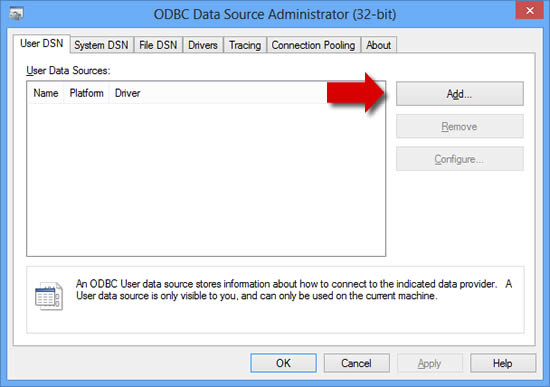
Select the Microsoft SQL Server Driver from the list and click on “Finish”.
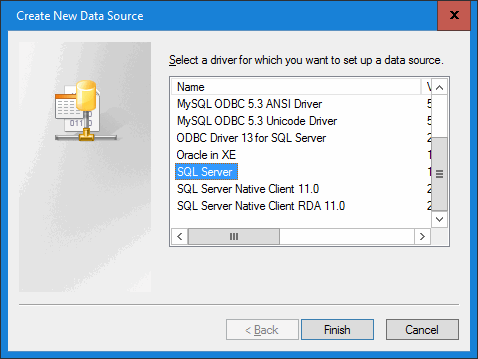
Enter the connection information:
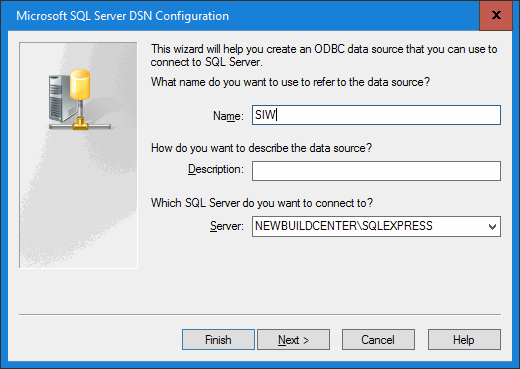
Data Source Name must be “SIW”
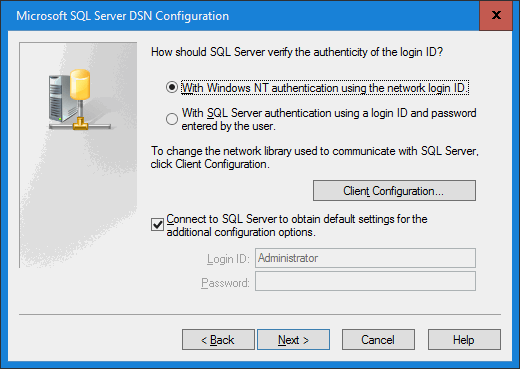
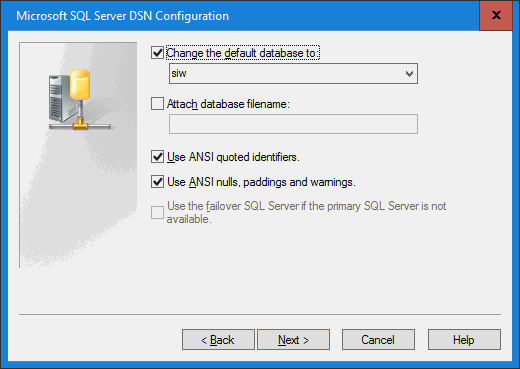
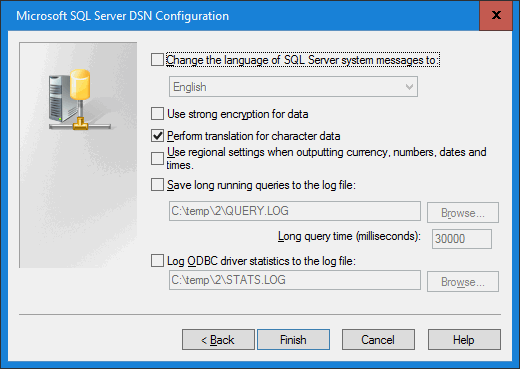
Click the “Finish” button and click the “Test Data Source” button to ensure the connection is successful.

Click on “OK” when you’re done.
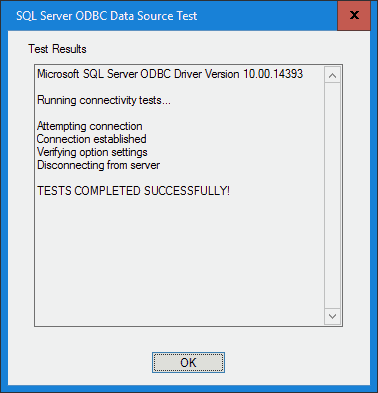
You should now be able to use this ODBC connection within your software applications (including SIW).